DropBox is no doubt a awesome cloud storage to store the files. DropBox allows to sync the files from different computers and other mobile devices with the dropbox desktop application and with it’s mobile application.But Unfortunately dropbox don’t allow to use multiple dropbox accounts from single machine.
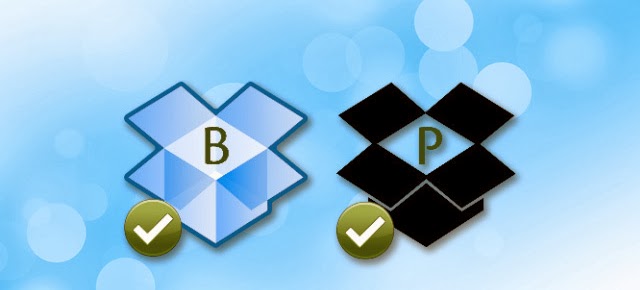
In this tutorial we are going to show you how you can access multiple dropbox accounts from single windows PC with the help of cloudfuze
CloudFuze:
Cloudfuze is simple software which lets you to manage multiple different and same cloud storage accounts from your single cloudfuze account.
Step by Step to Manage the Multiple Dropbox Accounts
- Get the Cloudfuze for your windows pc from here [official link]
- After Downloading the file. Run the installation.(It is normal software installation there is nothing new you need to do while installing this software so we are skipping here).
- In-order to manage your cloud accounts you need to register account on CloudFuze.So register with cloudfuze. From here Or you also directly register from desktop app.
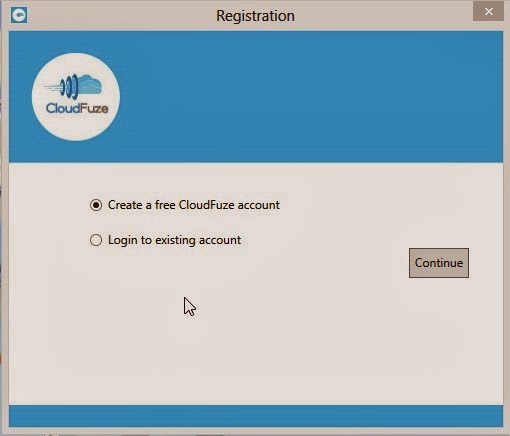
- After completion of registering your account. You will get successes message.
- Complete the email verification step by clicking on the email sent to your Email ID.
- Now click on Add Cloud Accounts
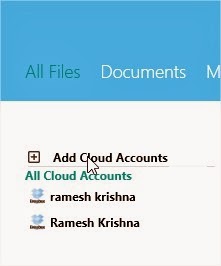
- Click on Dropbox to add dropbox accounts
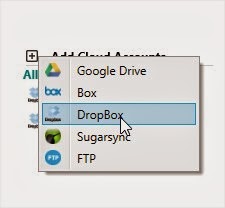
- Now authorize cloudfuze to access your dropbox account
- When you login you will be notified by dropbox about the cloudfuze authorization as shown in below image. Click on Allow
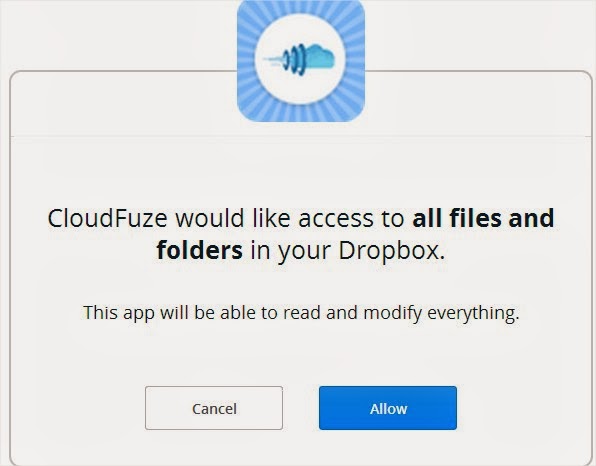
- When the above step is done click on done
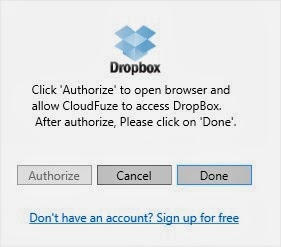
That’s it you are done in adding your dropbox account. This way you add any number of dropbox accounts and access them. Not only Dropbox accounts you can add other cloud storage accounts
Comments
Post a Comment